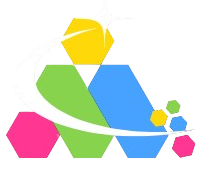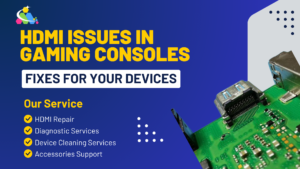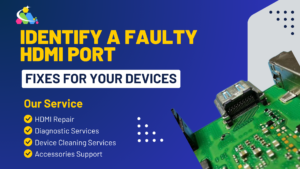HDMI (High-Definition Multimedia Interface) ports are an essential part of connecting your devices, whether it’s a gaming console, laptop, television, or tablet. These ports allow you to stream high-quality video and audio between devices. But like any other piece of technology, HDMI ports can sometimes develop issues that can cause frustration. If you’re struggling with connectivity or video/audio problems, your HDMI port might be faulty. In this blog post, we’ll walk you through how to identify a faulty HDMI port on your device, what causes these issues, and what you can do to fix them.
Common Signs of a Faulty HDMI Port
Before jumping into troubleshooting, it’s important to know the symptoms that indicate your HDMI port might be failing. Here are the common signs: No Signal on the Screen If you see the dreaded “No Signal” message on your screen when connecting a device via HDMI, it could mean the HDMI port is not properly communicating with the device. This could happen for several reasons, such as a damaged port, faulty cable, or even incorrect input selection.
Poor Picture or Sound Quality HDMI ports should transmit both video and audio in high quality. If you’re seeing distorted images, flickering screens, or hearing static and crackling sounds, it’s a clear indicator that something’s wrong with the HDMI port.
Loose or Wobbly Connection A healthy HDMI connection should be snug and secure. If the cable feels loose, or wobbly, or if you have to adjust it to make the connection work, the port could be physically damaged.
Random Screen Flickering If your screen keeps flickering or flashing unexpectedly, it can be a sign of a loose HDMI connection or an issue with the port itself. This problem can be particularly annoying during gaming or movie sessions.
Inconsistent Connection If your HDMI connection works intermittently or stops working altogether without any apparent reason, the HDMI port could be to blame. You may notice the device keeps disconnecting or reconnecting on its own.
What Causes HDMI Port Issues?
Several factors can cause your HDMI port to malfunction, and it’s important to understand these to pinpoint the exact problem. Here are the most common causes:
Physical Damage to the Port Over time repeated plugging and unplugging of HDMI cables can cause wear and tear on the port. Dust, dirt, and even physical impacts can also damage the tiny pins inside the HDMI port, making it unable to function correctly.
Faulty or Damaged HDMI Cable Sometimes, the issue is with the HDMI cable itself. If the cable has a frayed wire or bent connectors, it might not be able to deliver a proper signal. A simple way to test this is by swapping out the cable with a known working one.
Connection Incompatibility Not all HDMI ports are the same. Some devices use HDMI 1.4, others use HDMI 2.0, and newer devices might use HDMI 2.1. If there is a mismatch in the type of HDMI cable and the device’s port, this can cause display issues.
Power or Software Issues Occasionally, HDMI ports might fail to work due to power issues. If your device isn’t getting enough power or is in a software conflict, it might not send the correct signals to the HDMI port. Restarting the device or updating its firmware can help resolve these issues.
How to Identify a Faulty HDMI Port: Step-by-Step

Now that you’re aware of the signs and causes of faulty HDMI ports, here’s a step-by-step guide to help you identify the problem:
Step 1: Check the HDMI Cable
Before assuming the HDMI port is faulty, always check the HDMI cable first. Try using a different HDMI cable to see if the problem persists. If the issue goes away with a new cable, your original cable was likely damaged.
Step 2: Test with Another Device
If the HDMI cable is fine, connect your device to a different HDMI-compatible device, such as a TV or monitor. If the problem persists on the second device, it could be an issue with the HDMI port on your device.
Step 3: Inspect the HDMI Port
Examine the HDMI port closely. Look for any visible signs of damage, such as bent pins or dirt inside the port. Use a flashlight to help you see clearly. If there is dirt or debris, gently clean it with compressed air. However, avoid using sharp objects that could damage the port further.
Step 4: Try a Different HDMI Port (If Available)
Many devices have multiple HDMI ports. If your device has more than one, try connecting the HDMI cable to a different port to see if it works. If it does, the original port is likely faulty.
Step 5: Power Cycle Your Devices
Turn off both devices, unplug the HDMI cable, and leave them off for a few minutes. Afterward, plug everything back in and power the devices on. Sometimes, this can reset the HDMI connection and resolve the issue.
Step 6: Update Your Device’s Firmware
Outdated software or firmware can sometimes cause HDMI issues. Check for software updates on your device and make sure you’re running the latest version. Updating your device’s firmware can often resolve many HDMI-related problems.
Step 7: Check for Hardware Issues
If none of the above steps work, the HDMI port might have a hardware issue. In this case, the best option is to take your device to a professional repair technician who can inspect the port and provide a solution. A faulty HDMI port may need to be repaired or replaced.
How to Fix a Faulty HDMI Port

If you’ve identified that the HDMI port is indeed faulty, there are a few things you can try to fix it:
Clean the Port: Gently clean the port with compressed air to remove dust and debris that might be blocking the connection.
Replace the HDMI Cable: A damaged cable can cause poor signal transmission. Make sure to replace it with a high-quality, durable cable.
Repair or Replace the Port: If there is visible damage to the HDMI port or it’s not functioning correctly despite all other efforts, you may need to have it repaired or replaced by a professional technician.
Conclusion
Identifying a faulty HDMI port can be a straightforward process if you follow these simple steps. Whether it’s a loose connection, damaged cable, or the port itself, knowing the common signs can help you address the issue quickly. If you’re unable to resolve the problem on your own, don’t hesitate to reach out to a professional technician who can help restore your device’s functionality.
If you’re facing HDMI issues, our expert technicians are here to assist you! We provide quick, reliable HDMI repair services for all devices, ensuring a hassle-free experience. Contact us today for professional HDMI port repair and get your device working like new again!