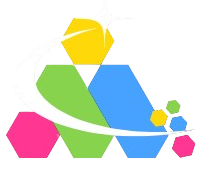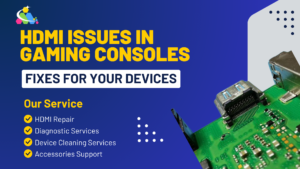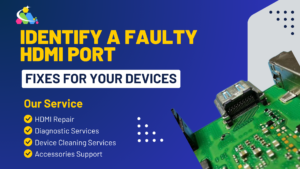If you enjoy watching movies on your TV, playing games on your console, or streaming from your laptop, you’ve probably encountered HDMI (High Definition Multimedia Interface) ports. These ports allow you to connect various devices, such as gaming consoles, TVs, laptops, and projectors, to each other. However, like any other technology, HDMI ports can face issues that disrupt your experience. In this blog post, we will discuss the most common HDMI port problems and how to fix them, ensuring that your devices are always ready for use.
1. No Signal Issue

One of the most common problems users face with HDMI rtpos is the “No Signal” error. This issue occurs when your device is connected to a TV, monitor, or projector, but no image or video is displayed. There are a few possible causes for this issue.
What Causes It?
- Loose or disconnected HDMI cable.
- Incorrect input source selected on your TV or monitor.
- Damaged HDMI cable or port.
- Device settings prevent proper HDMI output.
How to Fix It:
-
Check the cable:
Ensure the HDMI cable is securely connected to both your device and the TV or monitor. Sometimes, simply re-plugging the cable can solve the issue.
-
Select the correct input:
Verify that your TV or monitor is set to the right input source for the connected device. This can usually be done using the “Input” or “Source” button on your remote.
-
Inspect the cable and port:
Look for any visible signs of damage to the HDMI cable or port. If the cable appears damaged, try replacing it with a new one.
-
Restart your devices:
Unplug both the device and the TV for a few minutes and then restart them. This can often resolve software glitches that prevent the signal from transmitting.
2. Loose HDMI Port
Another common HDMI issue is a loose HDMI port. If the HDMI port on your device (like a gaming console or laptop) or the TV is loose, the connection may not be stable. This can result in flickering screens or intermittent loss of signal.
What Causes It?
- Frequent plugging and unplugging of the HDMI cable.
- Physical damage or wear and tear over time.
- Manufacturing defects.
How to Fix It:
-
Avoid physical strain:
Be gentle when plugging and unplugging your HDMI cables. Pull the connector out of the port, not the cable itself.
-
Repair or replace the port:
If the port is physically damaged or continues to be loose, it may require professional repair. In some cases, the port may need to be replaced entirely.
3. Picture and Sound Distortion
Sometimes, the image on the screen may look distorted, or the sound may be out of sync. This issue could be related to the HDMI connection between your device and display.
What Causes It?
- Low-quality HDMI cables.
- Incorrect HDMI settings on the device.
- HDMI compatibility issues between the device and display.
How to Fix It:
-
Check the cable quality:
If you are using an old or low-quality HDMI cable, try switching to a high-quality HDMI cable. Some cables are better equipped to handle high-definition signals, which can help resolve picture and sound distortion.
-
Adjust settings:
Go into the settings on your device and ensure that the HDMI output settings are correct. Some devices allow you to choose between different HDMI resolutions, such as 720p, 1080p, or 4K.
-
Use compatible devices:
Make sure that the devices you are connecting are compatible with each other. Older HDMI versions might not support the latest features of newer devices, such as 4K resolution or high-refresh-rate gaming.
4. HDMI Port Not Recognized
At times, when you connect your device to the HDMI port, the device might not be recognized at all. This can be frustrating, especially if you know the cable and devices are working fine.
What Causes It?
- Outdated device drivers.
- Malfunctioning HDMI ports.
- Incorrect settings on the device.
How to Fix It:
-
Update drivers (for laptops or PCs):
If you’re connecting a laptop or PC to an HDMI-enabled TV or monitor, outdated graphics drivers can cause connectivity issues. Make sure your device drivers are up-to-date by visiting the manufacturer’s website or using device management software to check for updates.
-
Check device settings:
Some devices, like gaming consoles, might have HDMI settings that need to be enabled. For instance, on a PlayStation, you may need to enable the “HDMI device link” in the settings menu to establish the connection.
5. Flickering Screen
Flickering screens can be a sign of an unstable HDMI connection. You might notice the screen blinking or the image randomly disappearing for a second.
What Causes It?
- Loose or damaged HDMI cable.
- Poor HDMI handshake between the devices.
- Electrical interference or incompatible HDMI versions.
How to Fix It:
-
Tighten connections:
Check the HDMI cable connection on both ends (device and display). Make sure the cable is inserted properly without any loose connections.
-
Test with a different HDMI cable:
Sometimes, the issue could be with the HDMI cable itself. Replace it with a new or known working cable to see if the flickering stops.
-
Update software/firmware:
Ensure that the firmware on your device and display is up to date. Some firmware updates resolve compatibility issues that could cause flickering.
6. Audio Issues with HDMI

When you’re using HDMI to connect your device to a TV or audio system, you may encounter audio issues such as no sound or audio cutting out.
What Causes It?
- Incorrect audio settings on the device.
- Audio output device settings are misconfigured.
- A damaged or incompatible HDMI cable.
How to Fix It:
-
Check audio settings:
Make sure the audio output is set to HDMI on your device. On many devices, you can select the output device, so ensure HDMI is chosen as the preferred audio output.
-
Try a different HDMI cable:
If your cable is old or damaged, replace it with a new one. A faulty HDMI cable can lead to issues with both video and audio transmission.
-
Adjust TV settings:
On your TV or monitor, check the sound settings to make sure HDMI is selected as the audio input source.
Conclusion
HDMI port problems can be frustrating, but with the right knowledge, many of these issues can be easily fixed at home. Whether it’s a “No Signal” error, loose HDMI port, or audio issues, following these troubleshooting steps can help restore the functionality of your devices. However, if you’re dealing with more complicated issues, such as damaged HDMI ports or persistent connectivity problems, it’s always best to seek professional help.
At [Your Company Name], we offer expert HDMI repair services for all kinds of devices, from gaming consoles to laptops. If you’re experiencing HDMI port problems, don’t hesitate to reach out to us for quick, reliable, and affordable repairs. We’ve got you covered to get your devices working like new again.